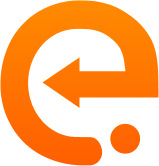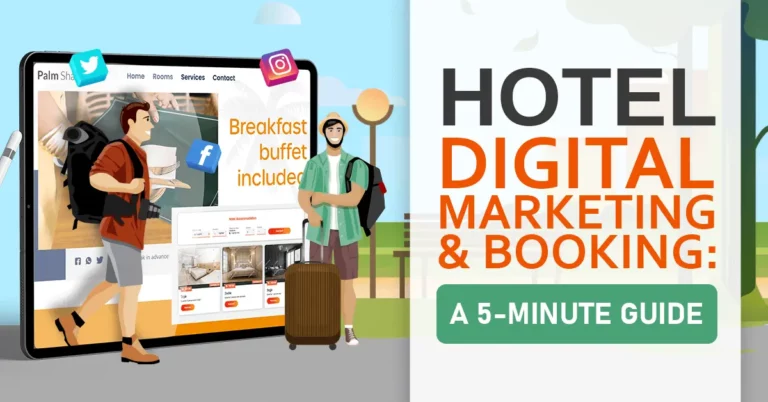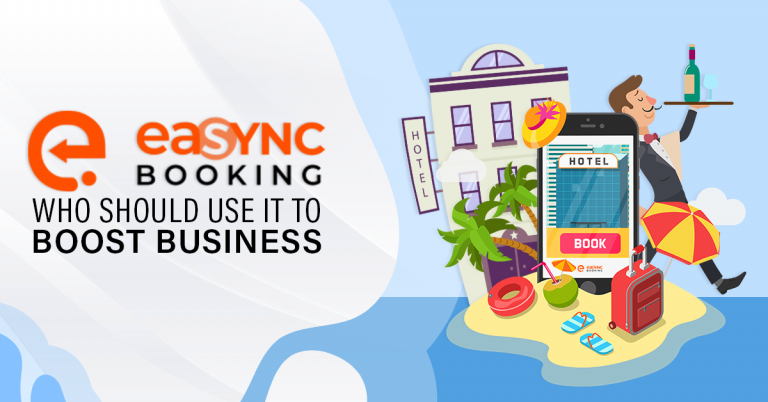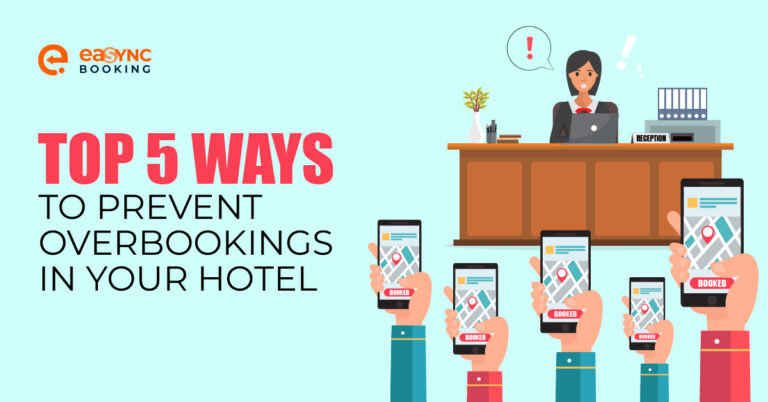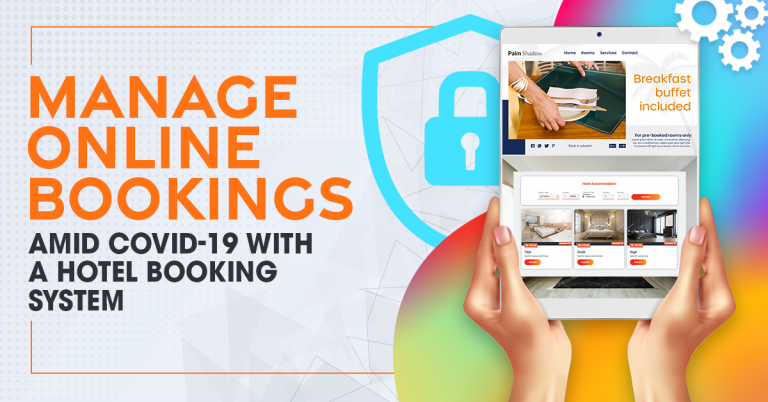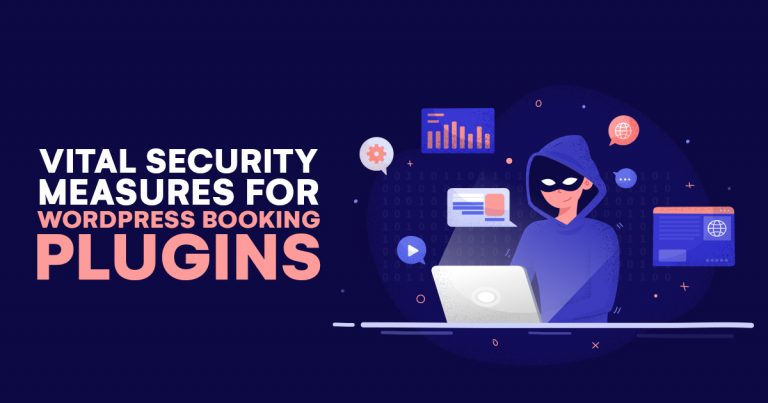Hotel Booking Plugin Demo: A Walkthrough
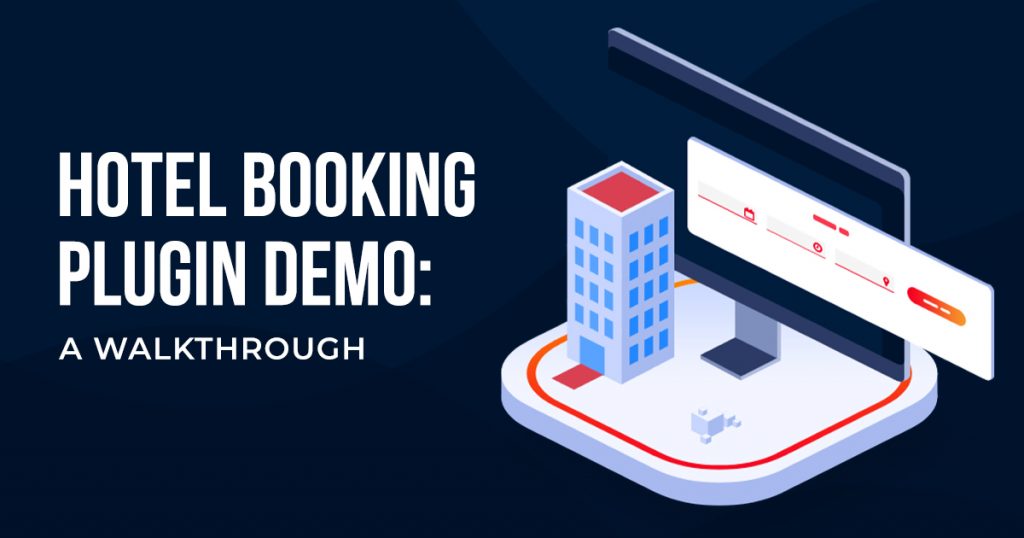
Did you know that a hotel booking plugin for your WordPress website will help improve your hotel booking process? Yes—eaSYNC Booking has a hotel accommodation feature that would streamline your customers’ booking process! So, read on below to know how you can use this hotel booking plugin demo version for your hotel business!
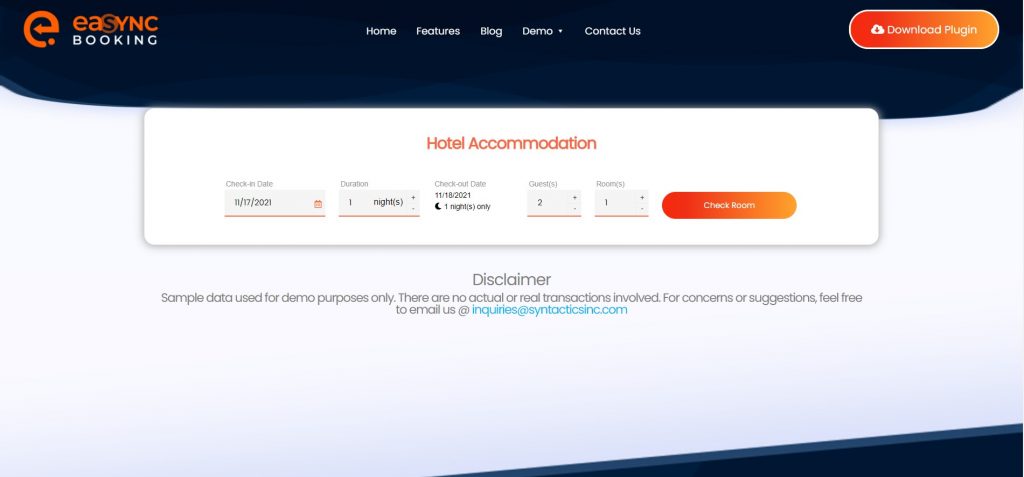
How to Navigate the eaSYNC Hotel Booking Plugin Demo
Download eaSYNC Booking’s hotel booking plugin (demo version) to get familiar with its environment. As you open the demo, you will see a dashboard, which you can see above.
The following sections will help you efficiently navigate the eaSYNC hotel booking plugin:
ONE: Select Check-In Date
To start the hotel booking process, you need to determine your check-in date. The check-in date will mark your first day of staying in the hotel.
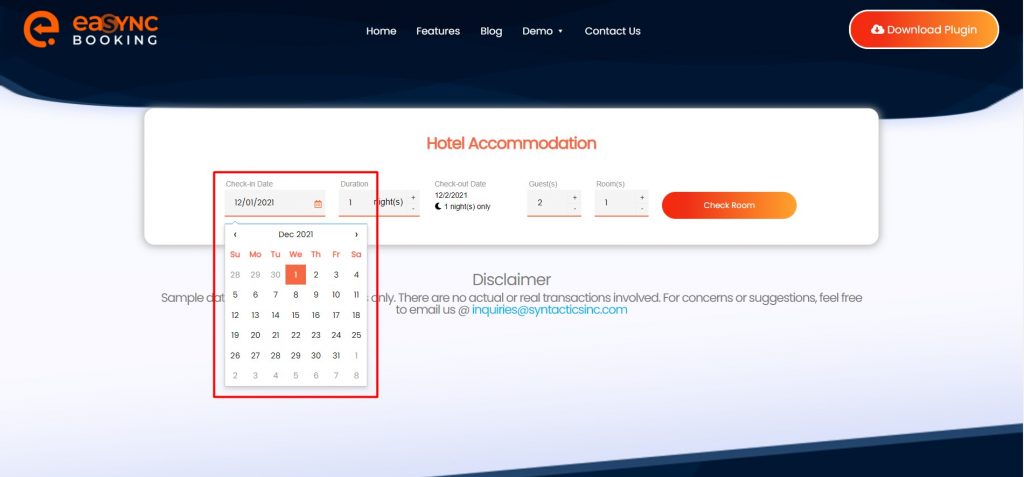
For this step, you will have to click on the entry box beside the calendar icon on the hotel booking plugin demo to access the calendar view. Once the calendar view pops up, you can start selecting your preferred check-in date.
TWO: Set Duration of Stay
Next, after choosing a check-in date, you will have to set your preferred duration of stay in the hotel. Hotel stay duration is counted per night.
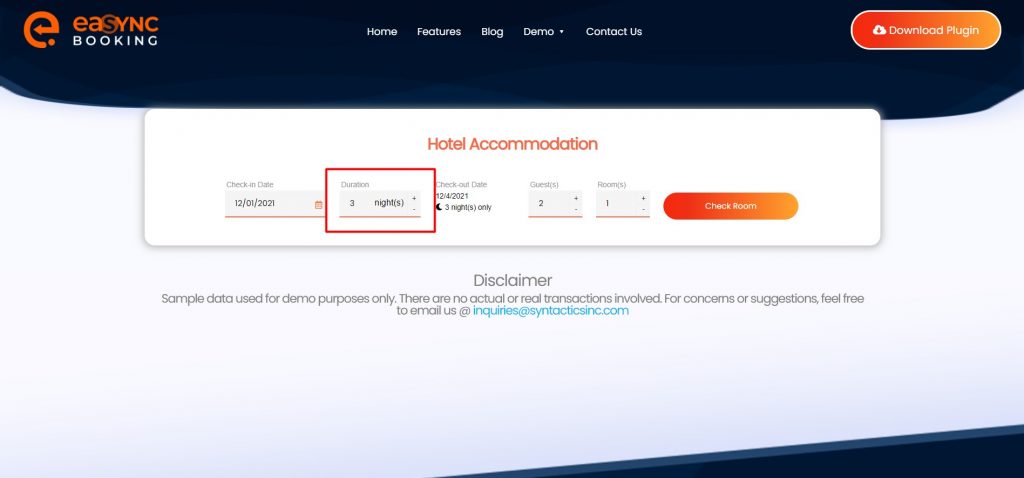
As such, on the hotel booking plugin demo under the section labeled “Duration,” you can click the plus (+) and minus (-) buttons to set how many nights you plan to stay at the hotel.
THREE: Verify Check-Out Date
As you may observe when using the hotel booking plugin demo, you cannot manually set your check-out date. Instead, the booking plugin automatically sets the check-out date according to the number of nights you have put in the previous step.
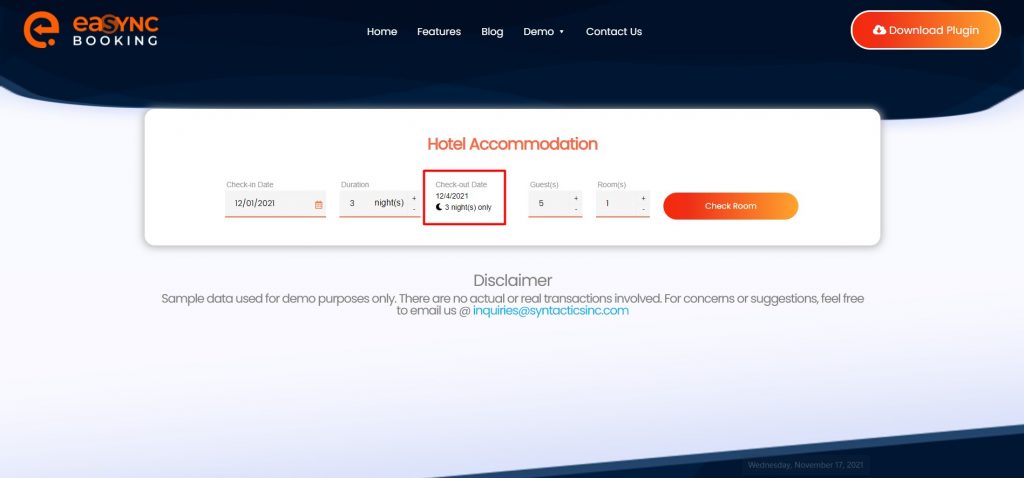
Thus, what you need to do in this step is to verify if this is your preferred check-out date. If not, then you should make adjustments in the previous section (duration of stay).
FOUR: Determine Number of Guests
After setting your check-in date and verifying your check-out date, you need to determine how many guests will be staying at the hotel.
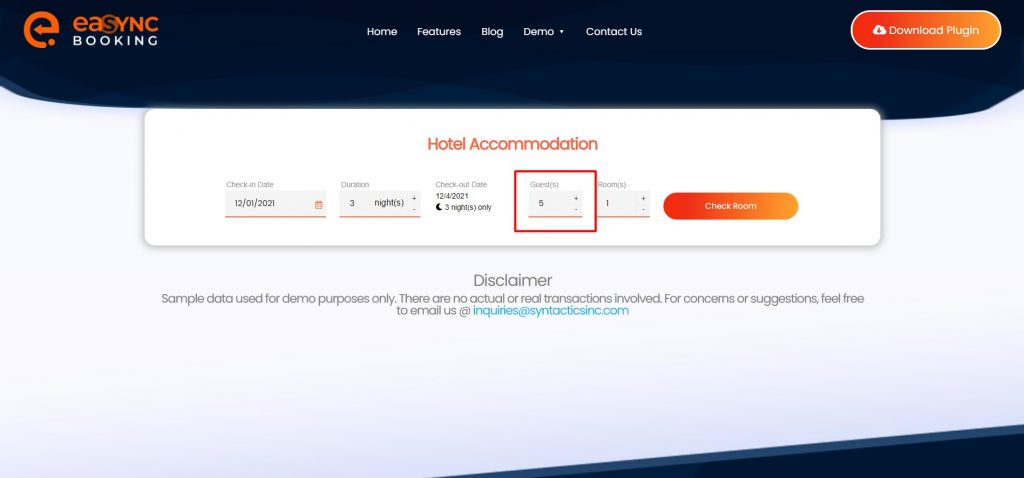
As such, in a similar manner as with setting the duration of your stay, you can click the plus (+) and minus (-) buttons under the section labeled “Guest(s)” to set the number of guests who will be staying at the hotel.
FIVE: Identify Number of Rooms
Now, you have finished determining how many guests will be with you during your hotel stay. The next thing to do is identify how many hotel rooms you and your peers will be using.
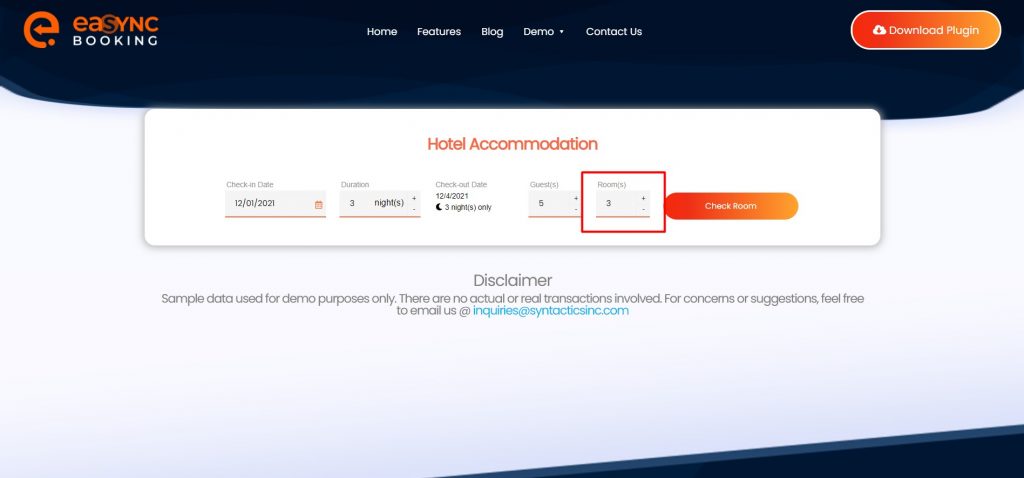
The exact process will take place in this part of the process. Thus, on the hotel booking plugin demo, under the section labeled “Room(s),” you can click the plus (+) and minus (-) buttons to set how many hotel rooms you plan to book for your stay.
SEVEN: Check Room Availability
After this, you can finally check the availability of rooms at the hotel. Again, the results will vary depending on the available hotel rooms that match your previously set check-in date, duration of stay, number of guests, and number of rooms.
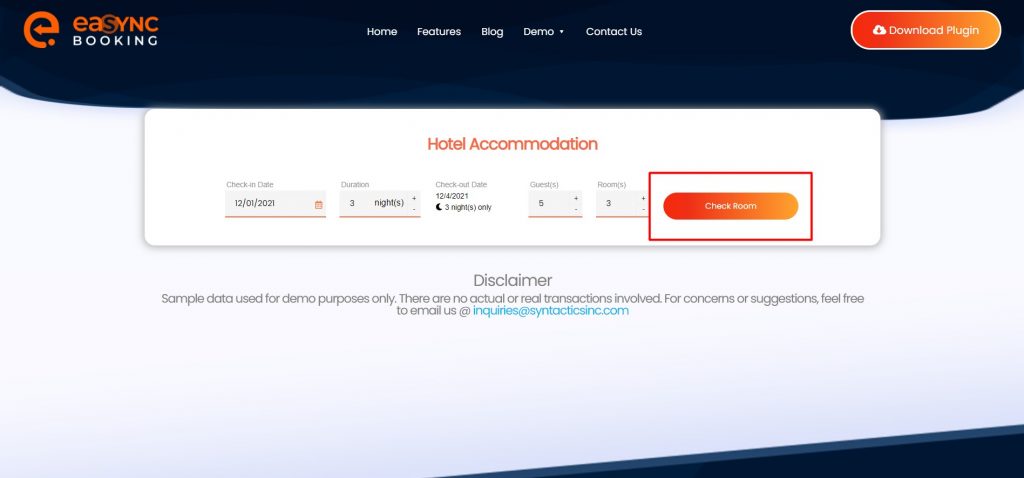
To see the room availability, click on the “Check Room” button.
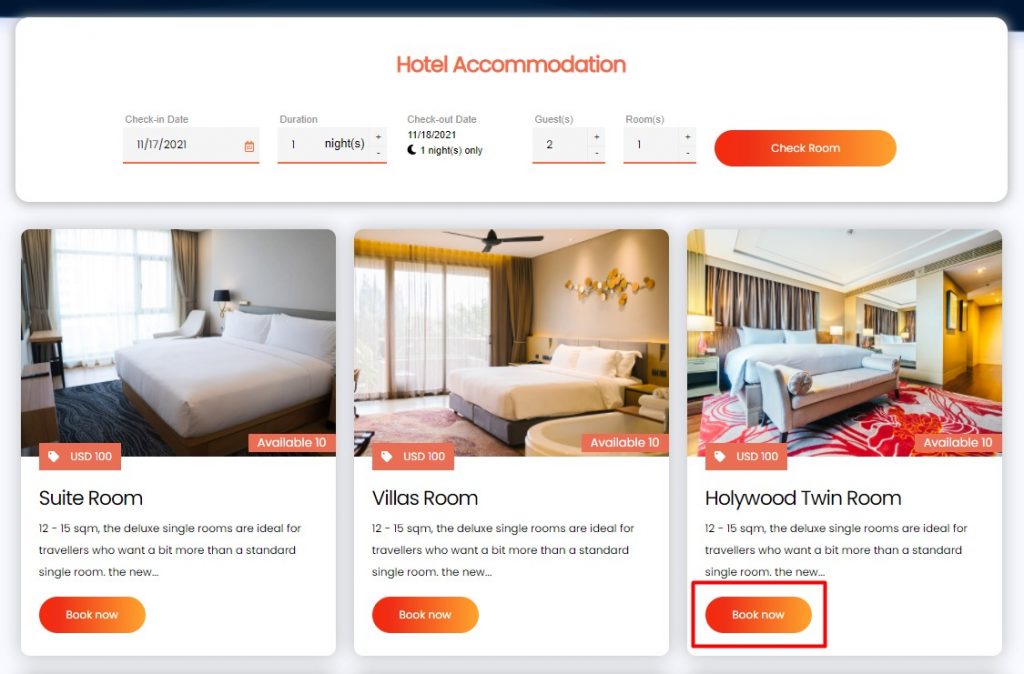
The online hotel booking plugin demo will show you a complete list of available rooms that you can select from. As such, tap on the “Book Now” button under the hotel room that you have decided to choose.
EIGHT: Enter Customer Information and Review Cancellation Policy & Pricing
After selecting a hotel room, the hotel booking plugin will show you a summary of the hotel room you selected. You can also see its corresponding booking dates, the number of guests, the number of rooms, and the pricing details. Thoroughly go through the details summary before you proceed to the next step.
You will next have to provide your personal information, including your first name, last name, contact number, and email address. The hotel booking plugin will then give you the option to make special requests.
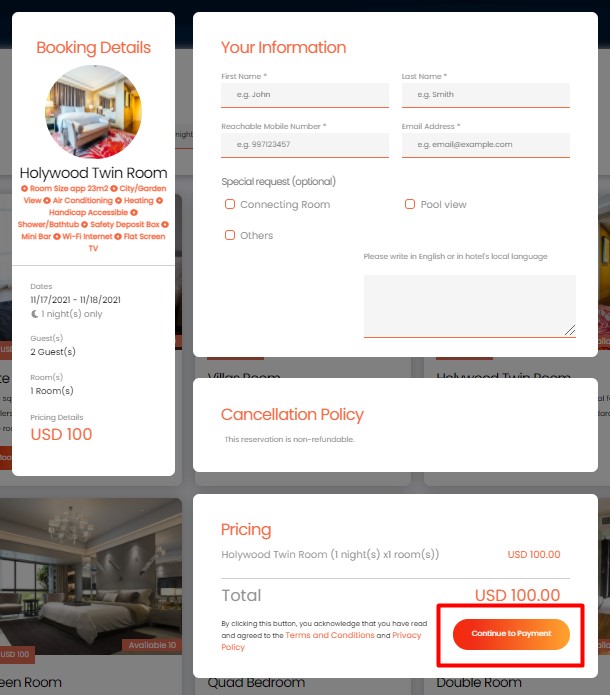
After entering your personal information and placing your special requests (if any), you have to read the cancellation policy. Additionally, you will be able to see how much you have to pay for the hotel booking. After filling out all the necessary fields, you can click the “Continue to Payment” button. Note: Review the company’s Terms and Conditions, including their Privacy Policy, before proceeding.
NINE: Provide Billing Address
The last step in the hotel booking process is the check-out, where the hotel booking plugin will ask you to enter your billing address.
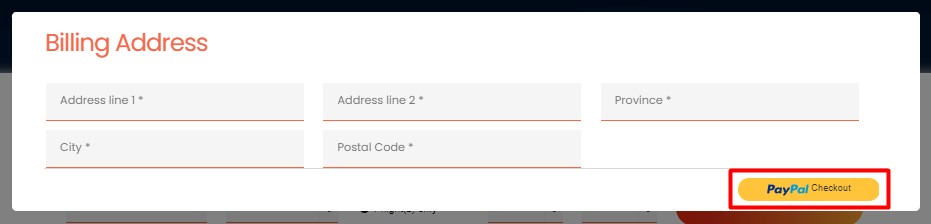
You can proceed by clicking the “Check-out” button. Doing this will redirect you to an online payment portal, such as PayPal, where you can pay for the necessary amount.
Then, after you have paid for the booking, you should receive a summary of your hotel booking transaction in your email. Always check your spam folder in case the booking transaction summary gets lost in your mail.
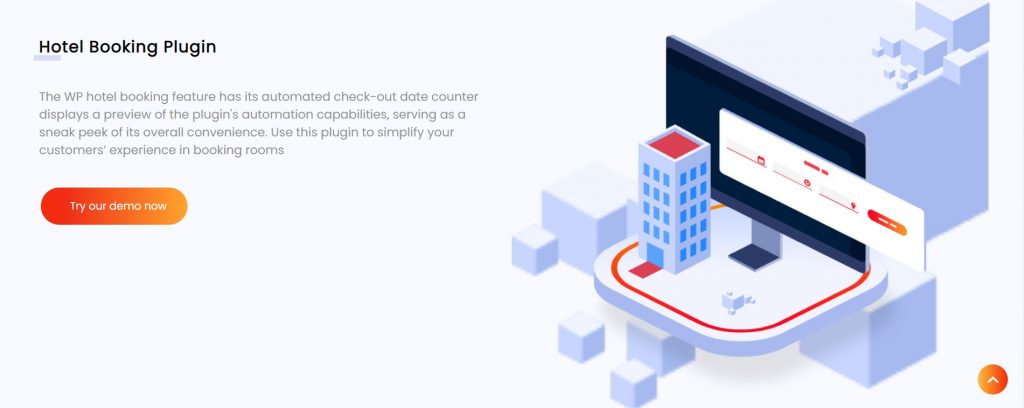
Easy-Peasy, right?!
So, install the eaSYNC Booking’s hotel booking plugin on your hotel booking website now and see how it can make your job easier! You can try out the hotel booking plugin demo here if you need more convincing.
Need help using this hotel booking plugin for your WordPress website? Reach out to us today!
Related Articles
-
Top 5 Hospitality Industry Trends to Watch in 2024
Hospitality trends are always evolving, and players in the industry must stay updated to remain relevant and...
Posted on Apr 12, 2024 -
Hotel Digital Marketing and Booking: A 5-Minute Guide
The tourism and travel sectors around the world continue to play up their game in managing online...
Posted on Oct 13, 2020 -
eaSYNC Booking Plugin and Who Should Use It To Boost Business
The Opportunity via eaSYNC Booking At its heart, online booking systems such as eaSYNC Booking are tech...
Posted on Dec 26, 2019 -
Top 5 Ways to Prevent Overbookings In Your Hotel
Hotel overbooking is a significant challenge that demands proper solutions and approaches to avoid negative reviews. Hotel business owners or ma...
Posted on Feb 8, 2024 -
Manage Online Bookings amid COVID-19 with a Hotel Booking System
The tourism and hospitality industries are among the many business sectors that the COVID-19 pandemic...
Posted on Oct 1, 2020 -
Vital Security Measures for WordPress Booking Plugins
Online booking plugins installed on WordPress websites help users rent, book, or reserve products or services with ease. For this reason, many i...
Posted on Oct 18, 2021